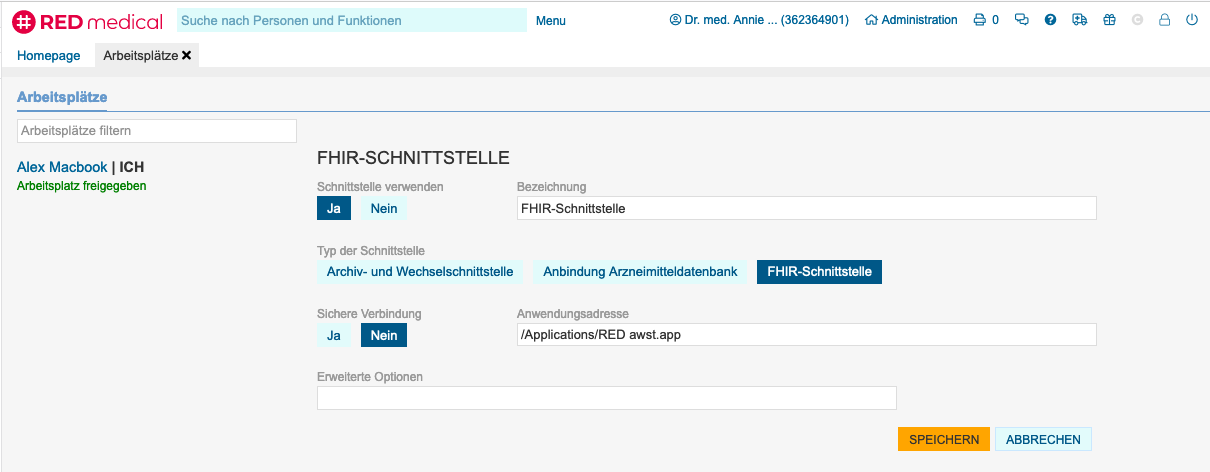In order to use the RED interchange API you will need an account in RED. Please contact us for an offer and help.
If you have a RED account open RED in your web browser https://redclient.redmedical.de/redclient/index.html and log in using your user credentials. If you log in on a machine for the first time you will be prompted to install RED commander. RED commander is a local application enabling RED to access the local resources and to execute the FHIR server. Download and install the RED commander using the installation wizard. RED commander - Technische Informationen | RED commander - Installation
The FHIR interface is disable by default. If it is to be used the FHIR server must be enabled for each machine. Log in as an administrator user and navigate to management of terminals (search for #b arbeits and select Arbeitsplätze. Select your current terminal (marked by ICH) and navigate down to the Schnittstelle FHIR section.
RED shows a list of all FHIR interfaces defined for this terminal. A FHIR interface may be active or paused. Active FHIR interfaces are marked by Aktiv. Click on FHIR-Schnittstelle hinzufügen to create a new FHIR interface or FHIR-Schnittstelle bearbeiten to modify an existing definition.
Schnittstelle verwenden: allows to activate and deactivate the interface (e.g. for testing purposes)
Bezeichnung: name of this interface
Typ der Schnittstelle: for RED interchange API select the option “FHIR-Schnittstelle”
Sichere Verbindung: if set to “Nein” a http-connection is used, if set to “Ja”, https is used
Anwendungsadresse: path to the application that is to be opened by RED
Erweiterte Optionen: options string to send to the application when opened (not required)
Save the setting with the orange Speichern button. The interface is set up and FHIR server will be started automatically during the next login.
For testing purposes on a local environment the interface can be reached at: http://localhost:29221/{tenantID}. The tenantID is the internal ID of the RED instance. You will find your tenant ID by clicking on the user name (next to the house icon) in the top panel. The tenant ID is shown as ID.